Billing (for administrators)
The Billing section is only available to Administrators. Here, they can manage other user accounts, applications, export profiles, and draft presets.
Initial Setup
When a new account is created, users must first set up the billing process in order to get started:
- Log in to our web app with your email address and the password sent to you. This is a temporary password. You will be asked to change it after successfully logging in.
- Choose your monthly plan in the Subscriptions page and click Subscribe.
- A popup will ask you to update your Billing Address.
- Make the payment and you are all set!
NOTICE FOR PAID TRIALS
For trial users, please select the Lite plan on the Subscriptions page. Once the payment is made, return to the Subscriptions page and disable the auto-renew feature. Your trial will end after 30 days.
Billing Address
Administrators will be able to manage their billing address here.
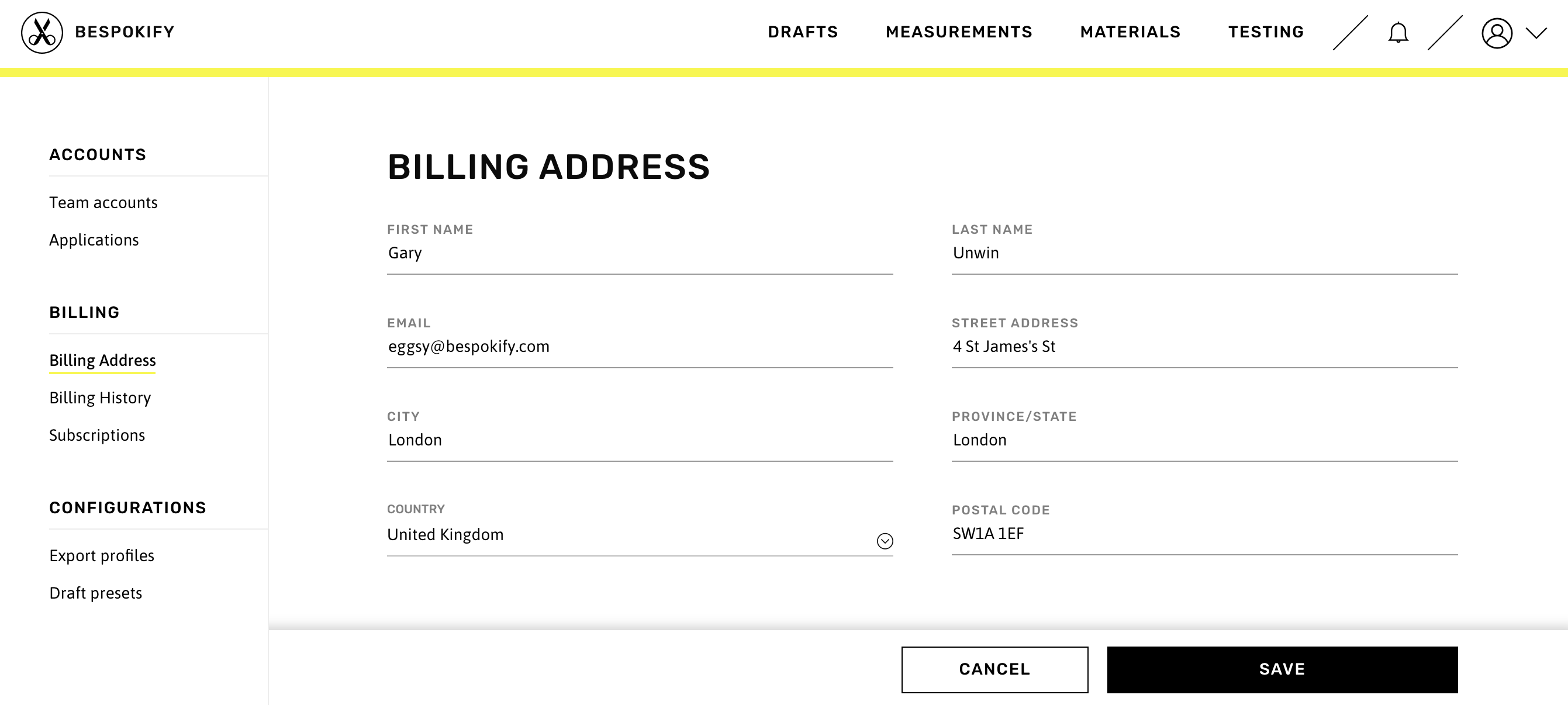
If any changes are made, the Save button at the bottom of the page will become active. A subscription is not needed to update this information.
Billing History
A list of all previous payments will be displayed in this page. Users will be able to check the date, amount, and status of issued invoices.
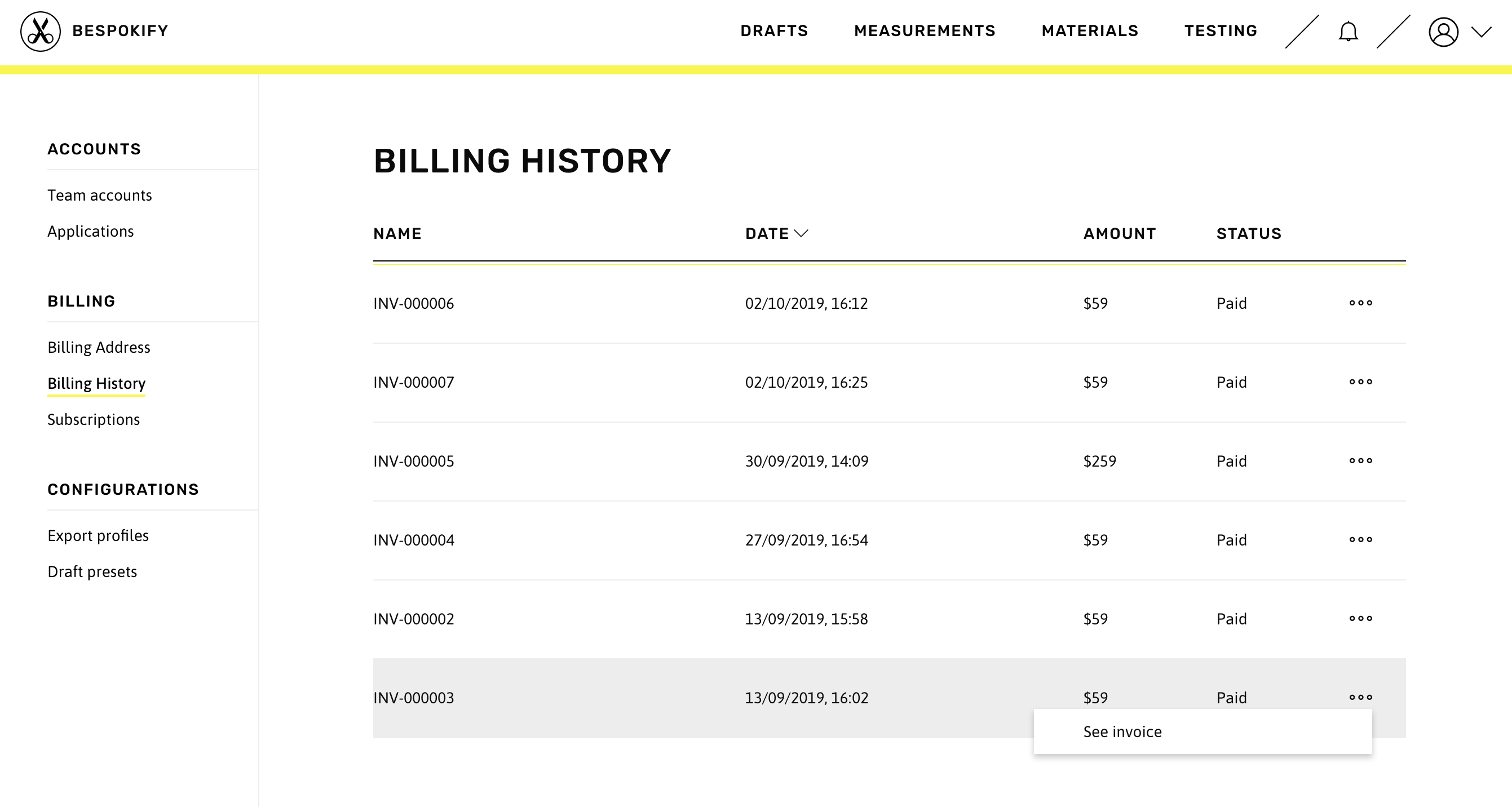
There is also a link to view the original invoice with all the details. This will take the user to a third party page provided by our invoicing service where the detailed document can be viewed and downloaded.
Subscriptions
The Subscriptions page provides users the option to select or update the subscription plan that they're using. New users will first have to select a plan from the following page:
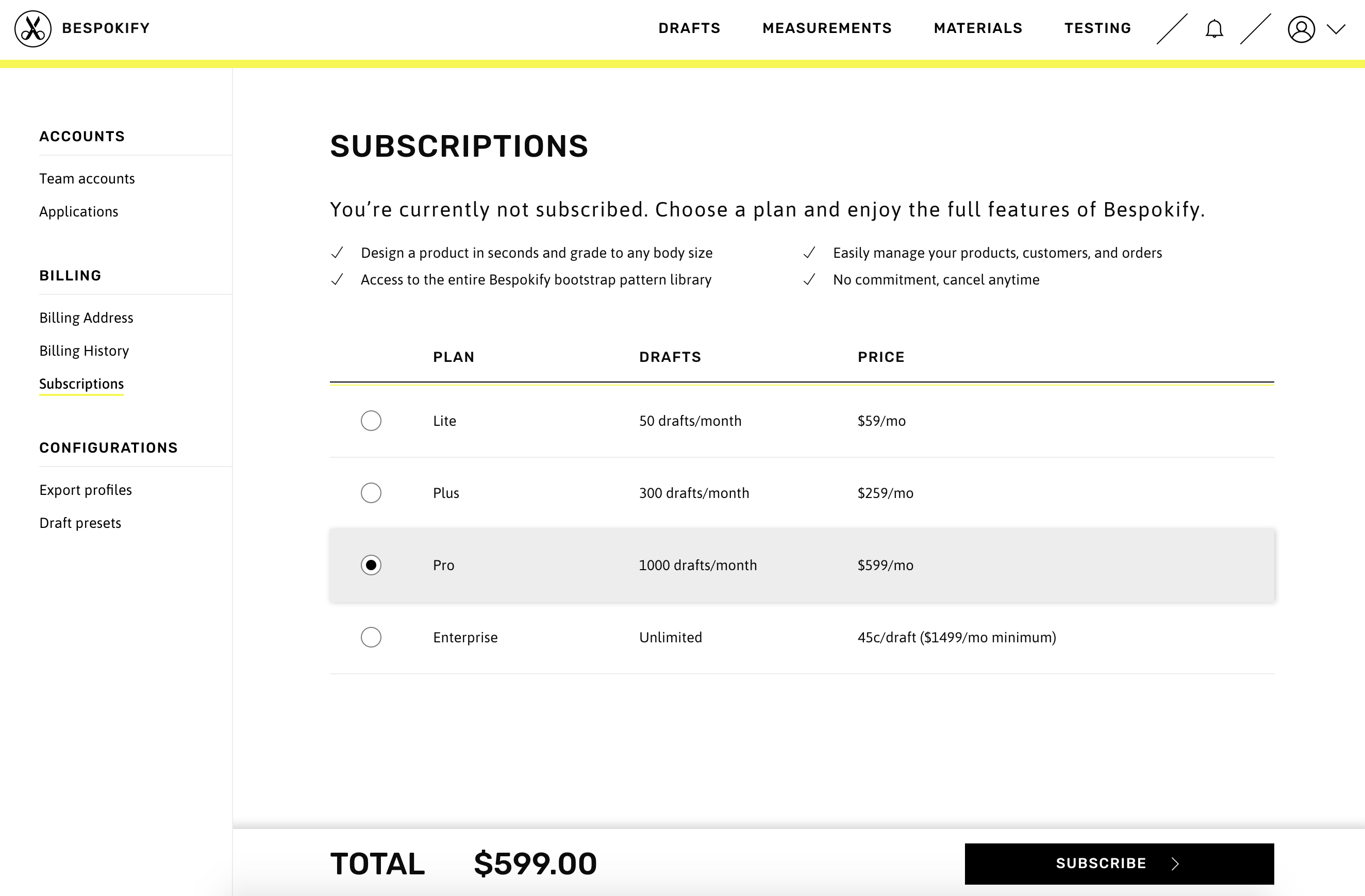
Users with an Active subscription will see a summary of their plan details. It will list the selected plan, the usage limits, and renewal date.
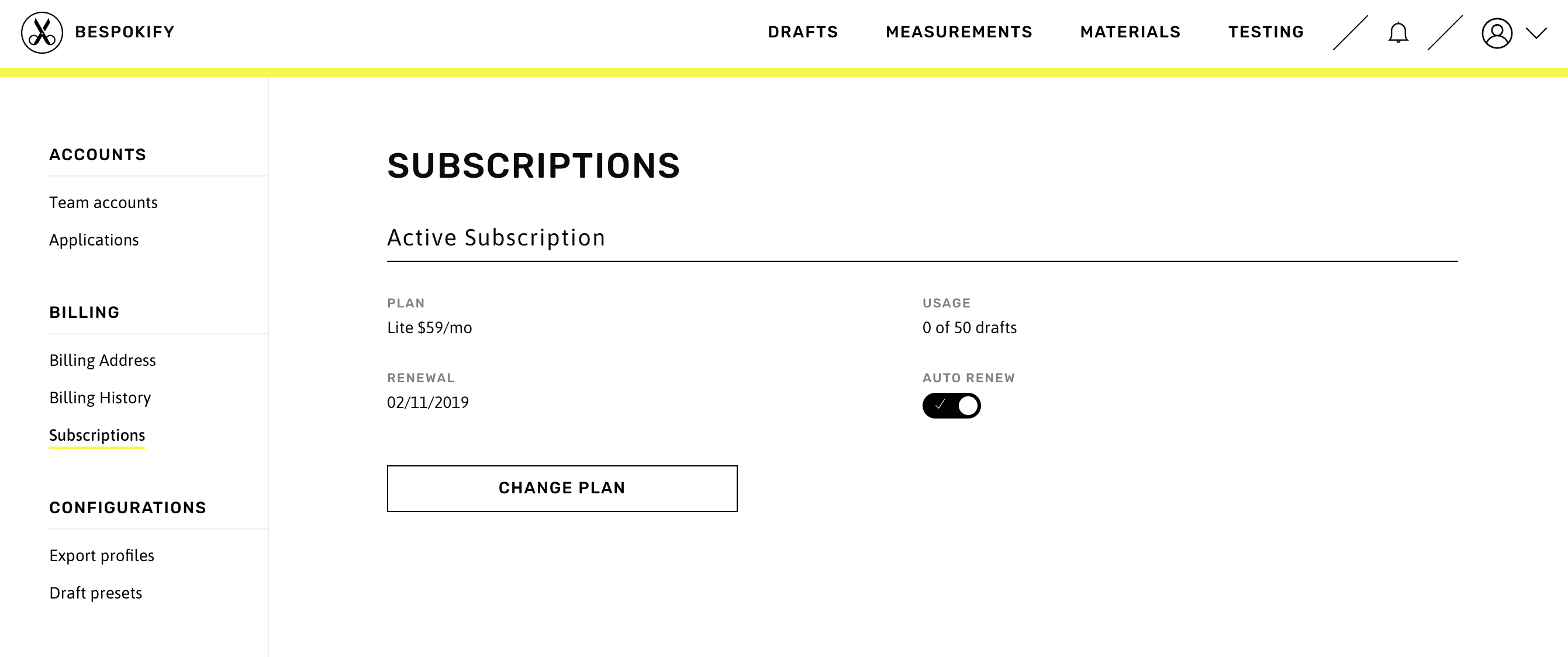
The previous page also provides the option to disable auto-renew and switch to a different plan through the Change Plan button.
Users can cancel their recurring subscription by simply disabling auto-renew. They'll be able to use the service until the renewal date.