Materials interface
This interface is where users can manage the materials used in the production of their garments. By default, the Paper material will always be available and can be used to generate full drafts, but having additional materials provides better instructions for factories assembling the products.
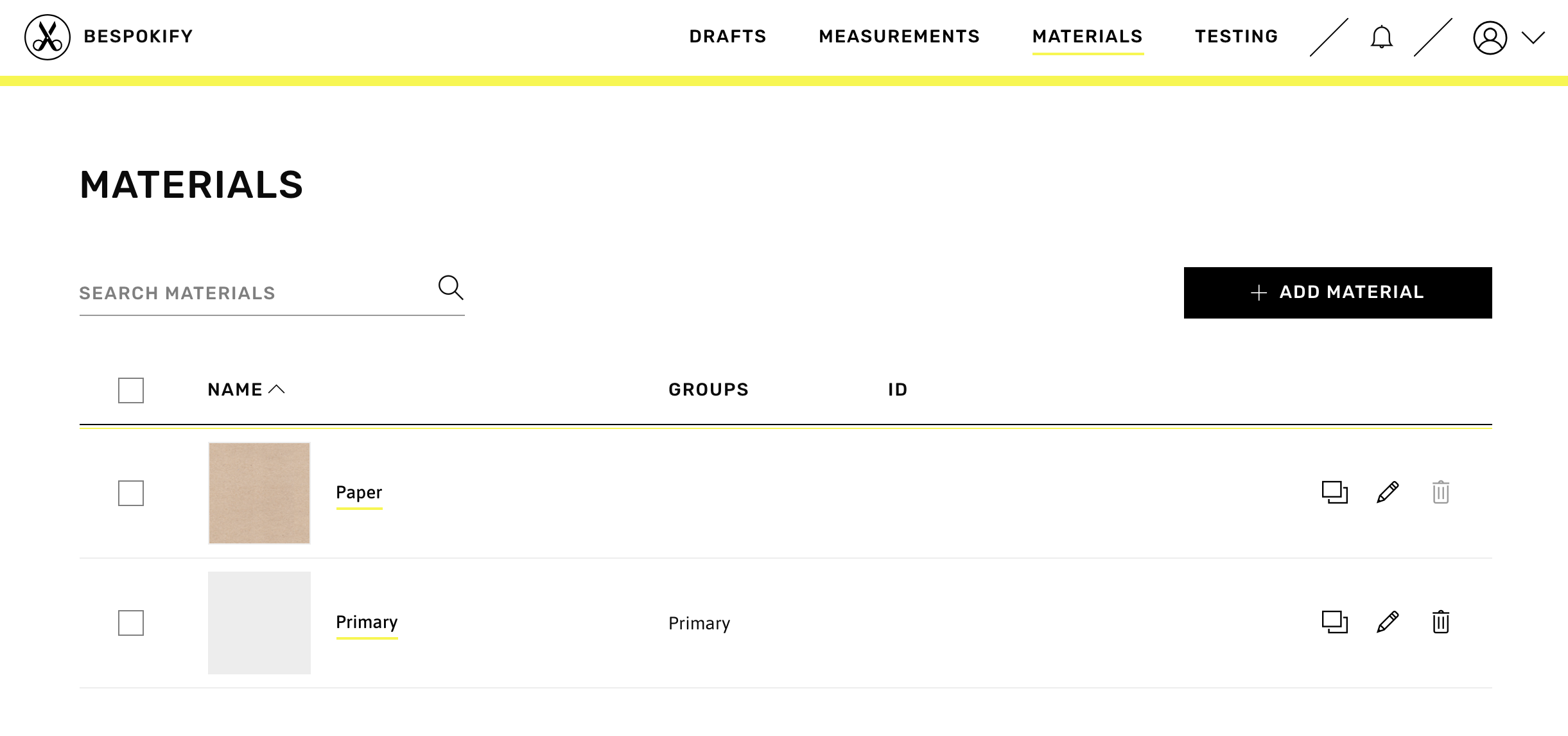
Users can define material properties related to nesting and pattern scaling. Nesting refers to how the pattern pieces will be placed on the fabric. Pattern scaling properties allow users to factor in fabric shrinking percentages and ease adjustments along a specific orientation.
In the list view shown above, users have the possibility to search for materials, add new ones, view their details, and duplicate, edit, or delete them.
Add a material
To add a new material, users must click the Add Material button from the list view.
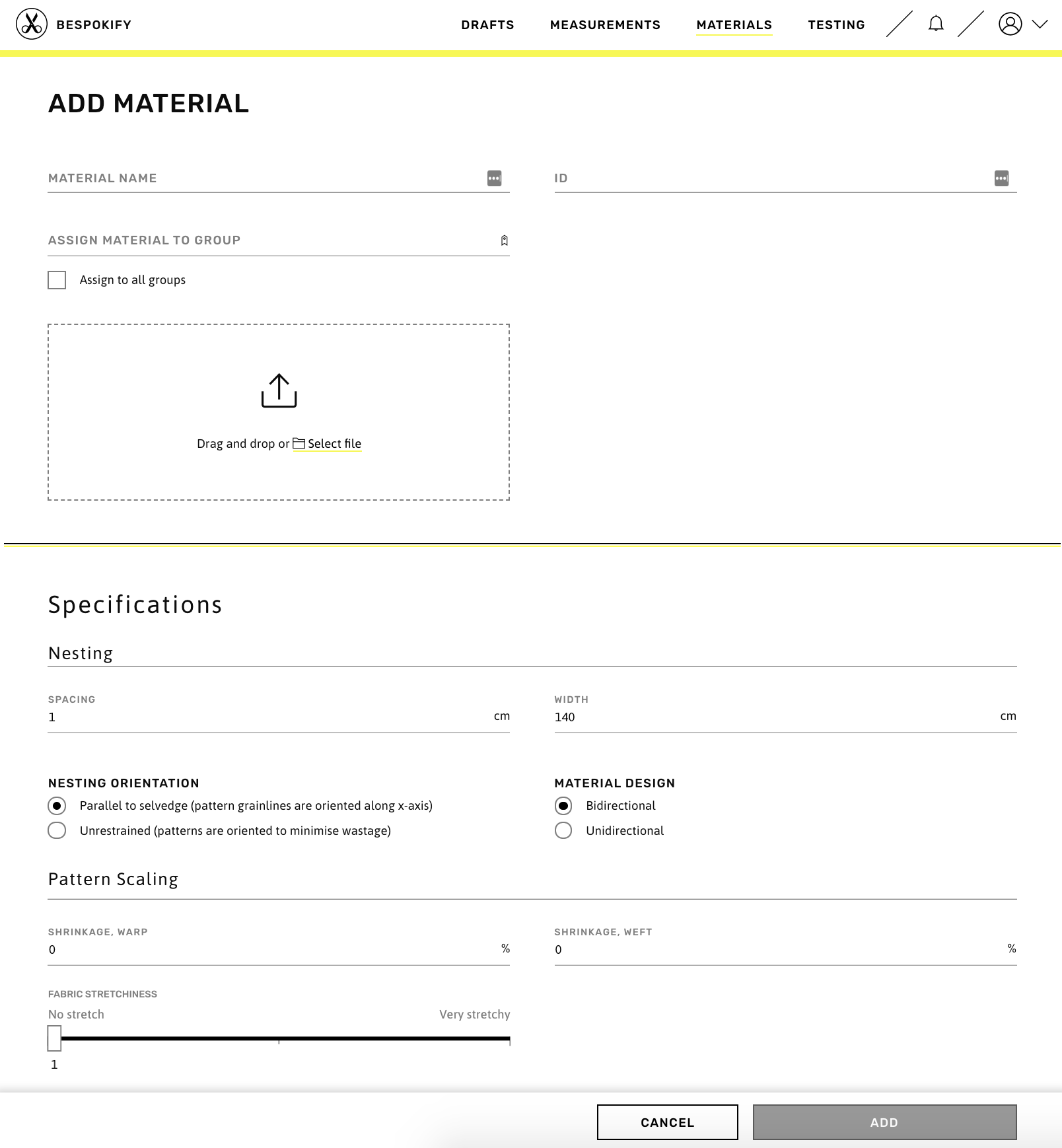
The form consists of three sections: Details, Nesting, and Pattern Scaling.
1. Details
Users must define a name for the material. The ID is optional and can be helpful when managing many materials, or a group of materials that may be quite similar to each other.
The Assign Material to Group field allows users to specify which groups the material should belong to. This will impact the material selection process when generating drafts. For example, a certain material might only be used for a garment's Shell, while another might only apply to the Interlining.
Finally, users may upload an image of the fabric to more easily identify it.
2. Nesting
Spacing refers to the minimum amount of space that there should be between pattern pieces. The default is 1 cm. The width corresponds to the roll of the material being used (length from selvedge to selvedge). The default is 140 cm.
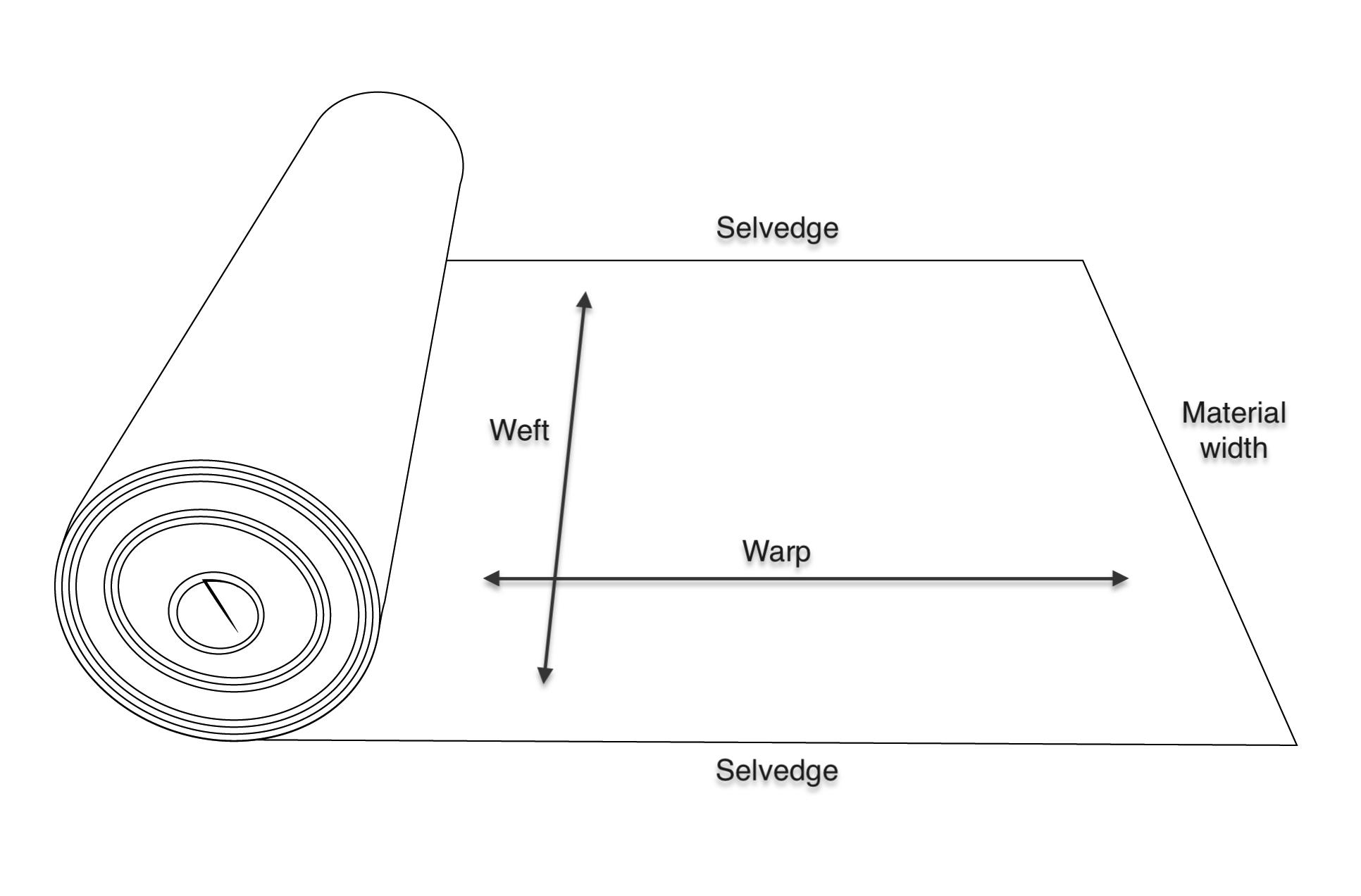
Nesting Orientation indicates which way the pattern pieces should be aligned on the material. The options are Perpendicular to selvedge and Unrestrained. The latter disregards any specific alignment in favor of minimising wasted material.
Lastly, Material Design has options for Bidirectional and Unidirectional. The latter means there is a clear top and bottom in the material's pattern which should be considered when placing the pattern pieces.
3. Pattern Scaling
This section allows the user to define Shrinkage and Fabric Stretchiness. For Shrinkage, values must be entered for the material's Warp and Weft threads.
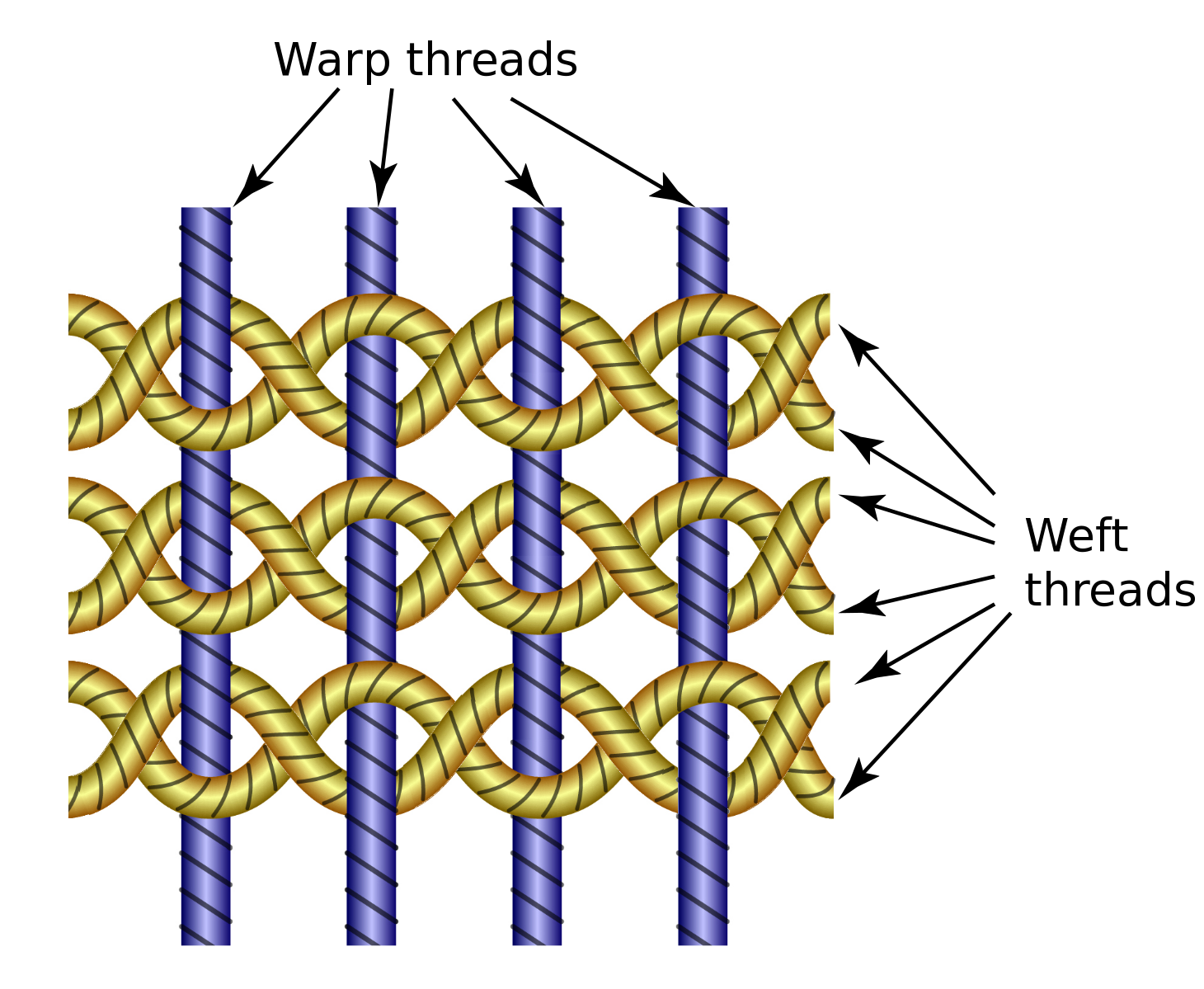
Warp threads are those that run along the material's length, while Weft threads are the ones running along the width (from selvedge to selvedge). In other words, Warp Shrinkage percentage refers to how much the fabric is expected to shrink length-wise. Weft Shrinkage percentage is how much the fabric is expected to shrink width-wise. A value of 0 means that the material will not shrink.
Stretchiness is defined on a sliding scale from No stretch to Very stretchy.
To finish the process, users click on the Add button. A confirmation message will appear at the top of the screen indicating that the Material was saved.
Edit a material
To edit a profile, users can click on the pencil icon from the Materials list:

or in the top-right corner of the profile details:
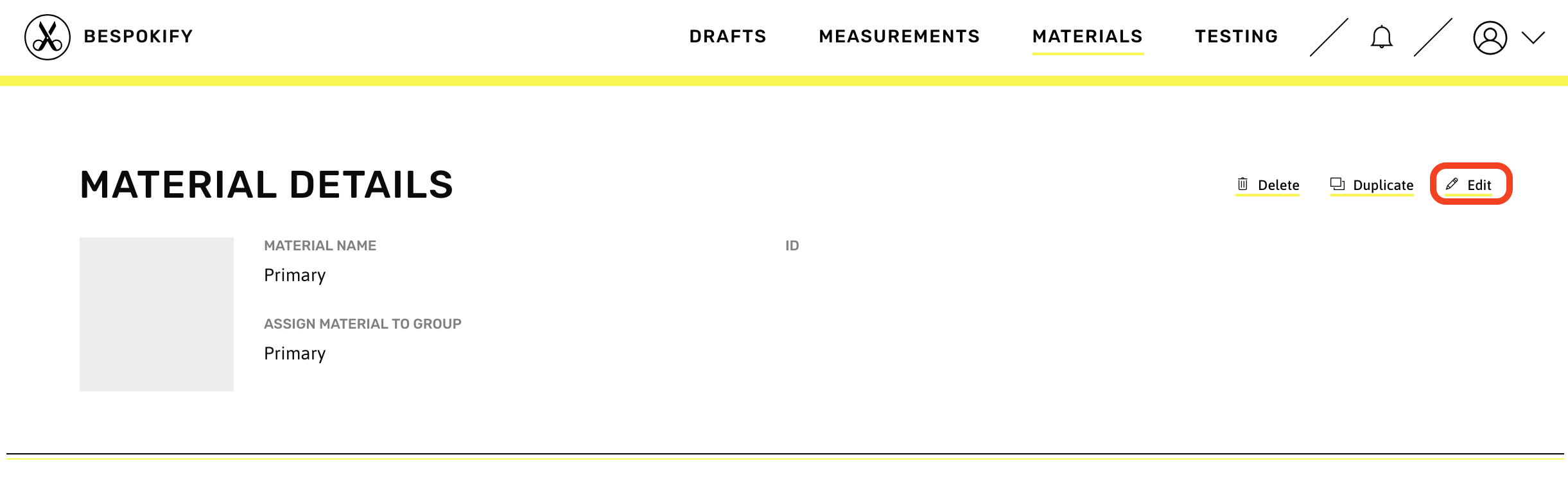
Users can then proceed to update the fields for the material using the same form as the one used to create a new material. When it is saved, a confirmation message will appear at the top of the screen.
Delete a material
Similarly to editing a material, users can click on the bin icon in the Materials list, or in the top-right corner of the Material details. A confirmation popup will be displayed.
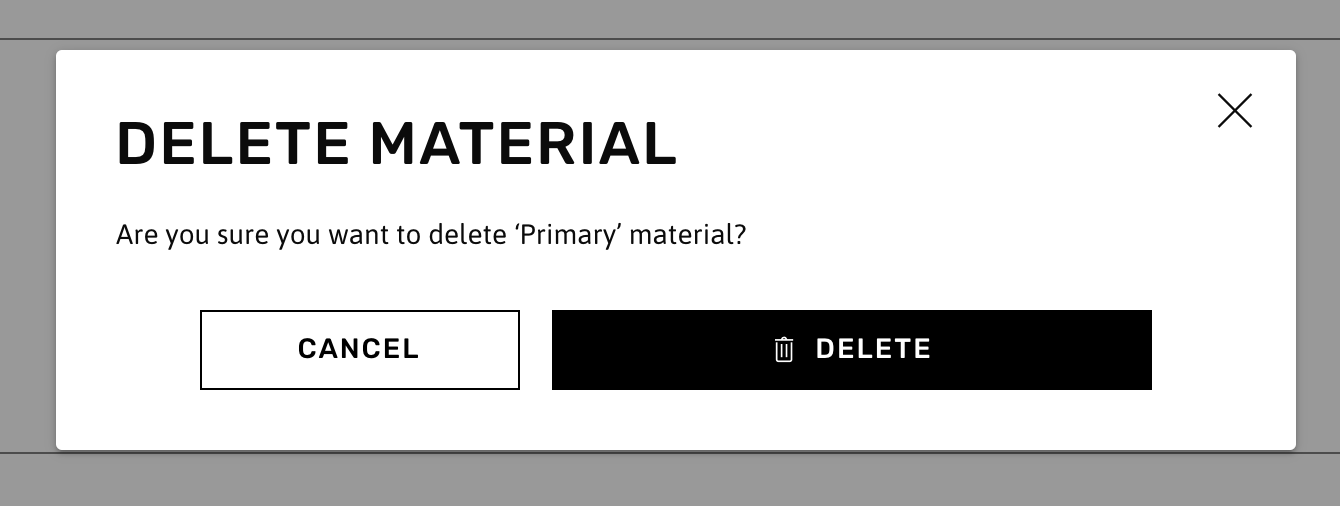
A confirmation message will appear at the top of the screen confirming that the profile was deleted.